Previous
Next
Eprinter 58 mm USB Direct Thermal Printer Compatible With Kiosk Receipt Printing and ESC/POS Bill Print (No Battery Backup) | Black Colour | One Year Warranty | Non Bluetooth Support
High Speed Disperser can mix, dissolve and disperse two or more kinds of liquid and powder material.It can both works single and together with some other sand grinder.
Non-grade speed adjustment by frequency converters
hydraulic elevating
working steadily
use and maintenance expediently.
Application:
Advantages of High Speed Disperser
- low grinding fineness
- Wide range of applications
- high working efficiency
Benefits
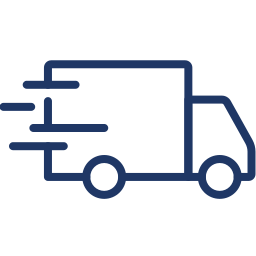
Quick delivery

Premium quality
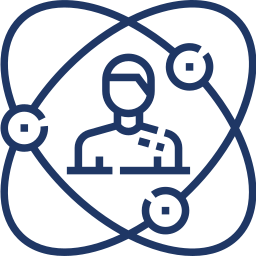
Unparalleled experience
Detailed Description
In today’s time where everything clicks, blinks, and connects, eprinter brings you some of the finest and most innovative thermal receipt printing machines that are sure to streamline your business operations. Our portable printing devices allow you to print with ease and provide you with total convenience so that you can get receipt printing jobs done efficiently, quickly, and professionally.
Here at Futurex eprinter, we are a team of vastly experienced and passionate professionals who are keen to bring the best solutions for all your printing needs. We source only the finest, and feature reach devices that add agility and pace to your business operations. With eprinter, you can be assured that you are investing in the future of business, making your business more efficient and preparing your business for the upcoming challenges.
In today’s time where customers believe in quick and hassle-free experiences, they hate waiting in long queues simply to get their bill/receipt printed. These thermal printing machines are sure to delight your customers. These portable yet powerful devices help in reducing the waiting time and improve the overall customer experience.
In today’s time where customers believe in quick and hassle-free experiences, they hate waiting in long queues simply to get their bill/receipt printed. These thermal printing machines are sure to delight your customers. These portable yet powerful devices help in reducing the waiting time and improve the overall customer experience.
In today’s time where customers believe in quick and hassle-free experiences, they hate waiting in long queues simply to get their bill/receipt printed. These thermal printing machines are sure to delight your customers. These portable yet powerful devices help in reducing the waiting time and improve the overall customer experience.
In today’s time where customers believe in quick and hassle-free experiences, they hate waiting in long queues simply to get their bill/receipt printed. These thermal printing machines are sure to delight your customers. These portable yet powerful devices help in reducing the waiting time and improve the overall customer experience.
Explanation
| Products Status: | Stock | Type: | POS thermal printer |
| Style: | Black and white | Use: | pos thermal printer |
| Interface Type: | Ethernet+USB+Lan | Max Paper Size: | 80mm |
| Black Print Speed: | 300mm/s | Color Print Speed: | Not support |
| Max. Resolution: | 576 Dots/line | Brand Name: | Hoin |
| Model Number: | HOP-E801 | Place of Origin: | China |
| Warranty(Year): | 1-Year | After-sales Service: | Free spare parts |
| Printing Method: | Thermal Line | Effective Printing Width: | 72mm |
| Interface: | USB+LAN | barcode: | 1D,2D |
| paper width: | 79.5±0.5mm | paper thickness: | ≤0.12mm |
| paper Diameter: | ≤80mm | Weight: | 1Kgs |
| Dimension: | 186*145*133mm | Print Head Life: | 100KM(print density≤12.5) |
| Certification: | FCC, ce, RoHS, BIS(ISI) |
FAQ
The thermal printer prints only one side of the paper, try reversing the paper.
The printout is narrow.
Go to Internet Explorer Settings>Print> Page Setup. Now you can change the left and right margins to 0.2.
Change the paper size to 58×210 in Internet Explorer>Settings>Print>Page Setup>select paper size 58 x 210, this should resolve the issue.
When the print test page command is given multiple times. The printer buffer gets full of data. Allow the print to empty its buffer by printing out all the data. Roll back the used paper and re-install the paper. Do it multiple times, so that the printer buffer is empty.
Go to Internet Explorer>Settings>Print>Page setup>fonts>select a smaller font size preferably 8 or 7.
Go to Printer Properties in Control Panel>General>Test Print a page. If you are not getting the Test page print-out, it means the driver is not installed properly. Re-install the printer driver and select a free USB Port in the Printer Properties>Ports> Select Port, and this should resolve the issue.
This printer comes in two variants. USB Port and USB and Bluetooth Port. You will need to check the Interface type at the bottom of the printer. If the interface type is USB, then it is a USB Printer. It will not connect with a mobile. If the Interface type is USB and BT or USB+, then this printer is USB + Bluetooth. It can be connected to a mobile.
Download this App on your mobile and print through this App. You may also download the App INVOICEQPRINT from the Google Play store for Invoicing.
A faded printout is common after long usage. Switch off the printer and clean the thermal head with Isopropyle Alcohol or Petrol, and this will resolve the issue.
You may also like

With 10 years of experience
0
+

We have a professional team
0
+

Factory 10,000 square meters
0





